“How do you repost on Instagram?” is a question asked by many. Note, before you reshare any content that was posted by another user on Instagram, you must first and foremost ensure that it is approved by the original publisher. It is when the person has granted you his approval, that you may begin to consider how to repost on Instagram.
Table of Contents
How do you repost on Instagram?
Sharing an Instagram post cannot be done directly, you will have to utilize third-party applications; some of the apps that will come in handy to get that done include Repost for Instagram, Buffer, and InstaRepost, or use a website like DownloadGram. Taking a screenshot while you view the post you intend to repost is another method on how to share an Instagram post. However, most of these methods apply more to images and not on how to repost a video on Instagram story.
1. How To Repost On Instagram Using Buffer
How to share a post on Instagram differs from other social media platforms. In other forms of social media such as Facebook, Twitter, WhatsApp, reposting is a built-in feature. On Instagram, you must seek approval from the person who originally posted a particular content before you repost it. To do this, you could either;
- Send a message to the original creator of the content.
- Post a comment regarding the content and try to communicate with the person who made the post.
- Try to reach out to the user who posted the content through their email and try to get complete information on the content.
Re-posting an Instagram post using Buffer requires that you download the Buffer app for Android or iOS.
Step 1: Find the original content you want to repost.
To begin, log in to Instagram and search for the content that you want to repost. When you find the image or content, you must then ask the person who posted it originally for approval before you can repost it to your account.
It is after being approved that you can reshare the post.
Using iOS,
- Tap the ‘…’ icon, a couple of options will appear, then you tap ‘Share,’ and then finally, you tap ‘Copy Link.’
Using Android,
- Tap the ‘Copy Share URL’ option
Step 2: Open Buffer for either Android or iOS device
Next, using either an Android or iOS device, click on the Buffer app to open it. Since you already clicked on ‘Copy Link’ or ‘Copy Share URL,’ the content URL has been stored to the clipboard of your device, leaving Buffer to easily identify the link as soon as you click on it; it then presents you with an inquiry regarding your intentions for the post to be uploaded from your own Instagram account.
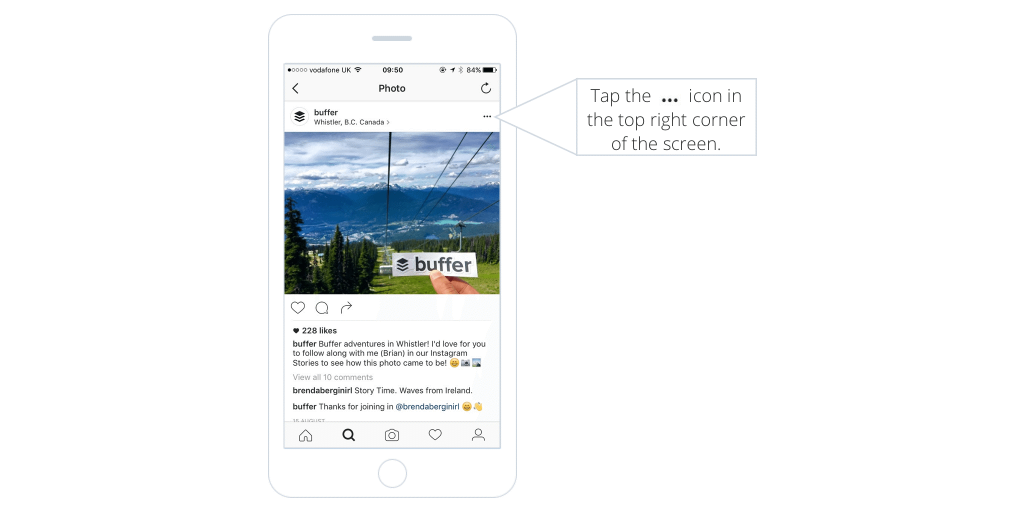
Step 3: Set caption and reminder
When you have been given the ‘OK’ to have the post shared by your own account on Instagram, the Buffer app will automatically fill up space where a caption is supposed to be entered, drawing from the original caption that came with the original post. Furthermore, since it is important, the Buffer app will include the original content creators’ username for reference using @ followed by his/her username. There’s a comment section if you wish to include a comment. Next, you select a profile you prefer and set a reminder.
Step 4: Have the content posted
When the time you have set on the reminder comes, the Buffer app sends you the reminder so you can publish the post. (API of Instagram does not allow full agenda, neither does it permit automatic posting as of now, this is why Buffer works with the reminders and notifications on your phone). That’s how to repost on Instagram using Buffer.
2. How to Share a Post on Instagram – Using Repost for Instagram
Step 1: Have Repost for Instagram downloaded on your device
Download Repost for Instagram on your smartphone. It functions in any of the devices; hence there wouldn’t be a need to go through a lot of trouble when you think about how to repost on Instagram.
Step 2: Select the content that you intend to share with your account
Considering how to repost a video on Instagram story or how to repost Instagram photo, on your Android or iOS device, tap the Instagram application, and sign in to your account on Instagram. After that, select the post (either the image or video) from the account of the individual that posted it originally to view the post in full screen.
Step 3: Copy the post’s share URL
On the page that appears with the image or video in full screen, click on the ‘…’ button at the top-right angle of your phone screen. After that, click on ‘Copy Share URL’ (this same step applies to both Android and iOS).
Step 4: Launch Repost for Instagram
- When the URL of the content is copied, the link is stored on your device’s clipboard, after that, launch the Repost for the Instagram app. The content whose link has been stored on your clipboard will be the first thing you see on when you arrive at the application’s homepage.
- To the righthand side of the post is an arrow, tap it. When this is done, you are at liberty to choose how the icon for resharing looks on Instagram.
- Select ‘Repost’ after which you select ‘Copy to Instagram.’ To include a filter, or do any further editing on the post, log into your Instagram account again.
Step 5: Edit caption and share repost
Click ‘Next.’ Click the empty field reserved for caption and then tap ‘Paste.’ This causes the caption of the original post with reference to the account that had posted the content initially to appear.
Select the ‘Share’ option to post the content.
That is how to repost on Instagram, how to repost a video on Instagram story, and how to repost Instagram photo – using Repost for Instagram.
3. How to repost on Instagram (manually)
When Buffer had not been created, there have been a couple of ways for people to be able to reshare content that they didn’t create originally (that is, content that was posted by another profile) on the network. A useful method was screengrab.
Step 1: Take a screenshot of an image
If the post is a photo, view it first, then screenshot it.
Step 2: Upload the screenshot
After you have viewed the photo and performed a screenshot, then pick out the image.
Step 3: Edit image size
Then, resize the post so that only the image is left. You can either do this with the resize option on Instagram after uploading; an alternative will be to crop the image first before uploading it.
Step 4: Include a caption
Reference the account which had originally uploaded the post in your caption and tag their account using @username. This concludes how to repost an Instagram post manually.
4. How Do You Repost On Instagram Using InstaRepost
Step 1: Download InstaRepost
InstaRepost functions on both iOS and Android, download it.
Step 2: Give InstaRepost access your Instagram account
Launch the app and enter details of your account. When you’ve done that, give InstaRepost complete access to your images, friends, including other items linked to your account on Instagram.
Step 3: Use InstaRepost to look up the original content’s creator username.
Notice that InstaRepost only lets you view your Instagram partly. Click the icon looking like a magnifying glass on the bottom toolbar to view your Explore tab. Then, type the username that belongs to the account whose content you want to reshare.
Step 4: Save the image right to your phone
Select the image that you want to reshare on your profile, a button at the bottom right of your screen appears, tap it. After clicking the arrow button, tap ‘Repost.’ The photo is then stored on your device, and when that is done, it is easy to upload on Instagram.
Launch the Instagram application, select ‘Library.’ On your ‘Camera Roll,’ you will see the saved image. Click on it.
Step 5: Include caption and filter, then share
Add a filter then edit the content however you wish. Select ‘Next,’ after that, paste the caption which accompanied the original content in the space for a caption. Type @username to cite the account that posted it originally. Then, tap ‘Share.’
After you have concluded with how to repost on Instagram via InstaRepost, below is the appearance you see;
5. How To Repost On Instagram Using DownloadGram
With DownloadGram, high-quality videos and images on Instagram can be downloaded and then reposted. There is no need to download an application for this method. With DownloadGram, you can deal with how to repost a video on Instagram story.
Step 1: Launch Instagram and select content.
Sign in to your account on the Instagram application on your iOS smartphone, then, tap the post you wish reposted by your account. Click the ‘…’ button at the top-right corner of your display, then select ‘Copy Share URL’ (the same process applies for Android).
Step 2: Paste the share URL into DownloadGram
Launch your mobile smartphone’s browser and search DownloadGram or better still visit downloadgram.com. The homepage provides a field, URL you have copied should be pasted here, then click ‘Download.’
After that, scroll down a little, when you see ‘Download Image,’ click it.
Step 3: Download the post
On the new page that will open, the post will be available for download. The icon with a downward-facing arrow is what you are to click. Then tap ‘Save image.’
Step 4: Upload on Instagram
Launch the Instagram application on your smartphone. Notice that the image or video has been stored to your camera roll, edit the content however you see fit.
Step 5: Include caption and share
Add reference using @username of the original poster to give them credit. Then, tap the ‘Share’ option. How to share an Instagram post using DownloadGram, appears thus;
6. How To Repost On Instagram By Taking A Screenshot
In this method, a third-party application or website is not necessary. The only downside with this method is that it is effective for resharing photos only. This works thus:
For iOS,
Place one finger from your right hand over the power button and a finger from your left hand on the home button. Press down both buttons at the same time till a flash pops on screen.
For Android,
Place one finger from your right hand over the power button and a finger from your left hand on the volume down button. Press down both buttons at the same time till a flash pops on screen.
Tap ‘+’ icon located at the bottom toolbar on your Instagram app, cut out unnecessary areas from the picture using the crop option on the Instagram image editor.
Crop out everything except the image since the screenshot shows your complete screen. Then add a filter to the photo.
The photo you wish to reshare won’t have a citation, therefore, reference the person who posted the image originally using @username. After that, tap ‘Share.’ When you’re done with this method of how to share a post on Instagram, it will appear like this:
You have now learned how to repost an Instagram post, so you can use this method to build your profile with the content you get from your friends, family members, or business brands.
How Reposting Can Fit Into Your Instagram strategy
- Share user-generated content from events
The best times to create and post content on Instagram is during live events, meetups, and talks. When you are hosting an event, or the person who will participate in an give a talk at the event is a team member of yours.
- Monitor brand mentions, tags, and hashtags
Instagram notifications you get are good content sources from Instagram users. Look out for mentions and tags; they make up posts for your own feed.
For instance, Buffer employs the use of branded hashtags. One is #bufferlove, and they connect to people that use the hashtag and reshare with Buffer feed those people’s posts.
- Acknowledge and share content from members of the community
People like being appreciated for the content they share on social media. Connecting to people and asking their permission to repost their content on your own profile is a good way of recognizing what they do and even gain brand ambassadors.
- Lionize great events to encourage user-generated content
When you assign special importance to major events, you encourage accounts following you on Instagram to reshare some content generated by users.
Reposting Best Practices
- Request permission
You cannot go about reposting an Instagram post when you have not first sought approval from the person who originally posted the content. To do this, you can use messaging feature Instagram or send the person a DM. If you can’t reach them, try their email.
Remember that it is important to state in a kind and heedful way why you want to repost the content.
- Avoid editing
It has also been observed that it is a best practice to repost content the way it is, that is, unedited. However, if you must edit the content, ask for the approval of the original poster because they are more likely to let you repost when you don’t edit the content.
- Credit your source
Cite the original poster before reposting with your account. Do this by adding their username in the caption field. Ellipses cut captions short after three lines of text, for visibility, reference the poster in the first three lines.
Below are some methods of citing a creator;
- Reference: @username of the original creator
- Image reference: @username of the original creator
- The event captured by @username of the original creator
- by @username of the original creator
- Appreciation to @username of the original creator
Related Articles:
Conclusion
Despite the interesting images and videos on Instagram, the platform does not have the feature for content to be reposted. Either way, a solution is always provided when it comes to the internet; and we have discussed how to share a post on Instagram. They are all free, although some require downloading an app on either iOS or Android.

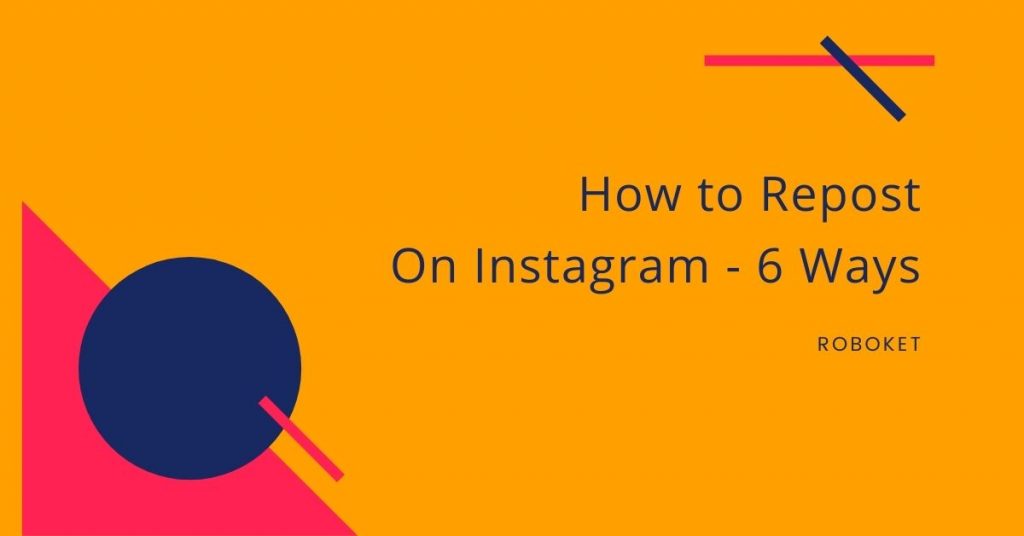



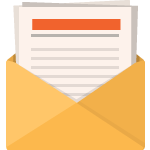
5
Pingback: Best 10 Accounting Software for Small Businesses - Roboket Blog
Pingback: 15 Best Click Funnels Alternatives in 2021 - Roboket Blog
Pingback: What is a Tagline? Examples, and How to Write a Great Tagline - Roboket Blog
Pingback: When Is the Best Time to Post on Instagram in 2020? - Roboket Blog